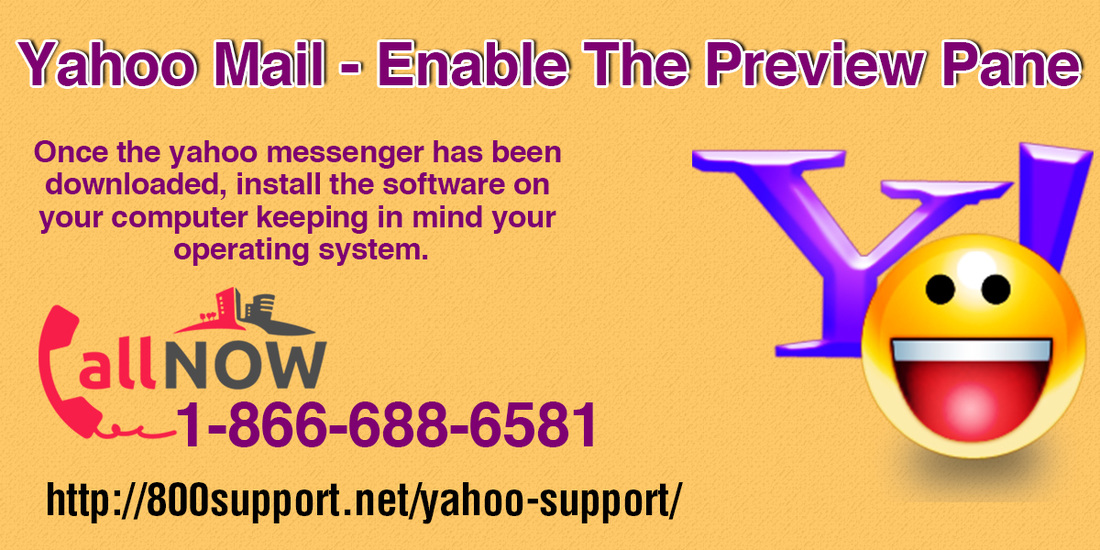|
Want to view your emails while having one opened? With the shortage of time, everyone wants to multitask, and there’s nothing bad about it. So why don’t you make your email a part of this? You won’t face any problem while multitasking when you’re using the Yahoo! Preview Pane. Enable the Preview Pane in Yahoo! to scroll through your inbox while reading an email. You can enable the feature and disable it from the ‘Settings’ menu as per your convenience. Read on to know how to Enable the Preview Pane in Yahoo! Mail.
Preview pane shown at the bottom: Show the preview pane at the bottom of the messages
1 Comment
5/31/2020 04:42:06 pm
There is no view email in settings. I just want to get my emails to show the preview, (meaning only half of the page shows emails, and you can preview an email.
Reply
Leave a Reply. |
Archives |